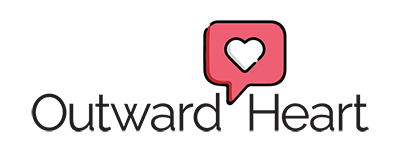Not SPAM
To prevent emails from a specific sender from going to your spam folder, you can use one of these common methods: marking a message as “not spam,” adding the sender to your contacts, or creating a filter. The exact steps depend on your email provider.
For Gmail
Mark a message as “not spam”
- Navigate to your Spam folder and find the email from the sender.
- Open the message and click the Report not spam button at the top.
- This moves the email to your inbox and signals Gmail to trust future messages from this sender.
Add to contacts
- Open an email from the sender.
- Hover your mouse over the sender’s name or icon.
- Click the contacts icon (a person with a plus sign) to add them to your Google contacts.
Create a filter
- Click the Settings gear icon and select See all settings.
- Go to the Filters and Blocked Addresses tab and click Create a new filter.
- Enter the sender’s email address in the “From” field. You can also enter a domain name (e.g.,
@example.com) to whitelist all emails from that domain. - Click Create filter.
- In the next window, check the box next to Never send it to Spam, and then click Create filter again.
For Outlook
Mark as “not junk”
- In your Junk Email folder, select the message you want to keep.
- Click the Not junk button in the top toolbar.
Add to Safe Senders list
- Click the Settings gear icon and go to Mail > Junk email.
- Scroll to the Safe senders and domains section and click + Add.
- Enter the email address or domain you want to whitelist.
- Click Save.
- Alternatively, you can right-click an email in your inbox and select Junk > Never Block Sender.
For Apple Mail
Mark as “not junk”
- Go to your Junk folder.
- Find the email and move it to your inbox or click the Not Junk button at the top of the message. This trains Apple Mail’s filter.
Add to Contacts
- Open an email from the sender.
- Right-click the sender’s name and choose Add to Contacts.
For Yahoo Mail
Mark as “not spam”
- Go to your Spam folder.
- Select the message and click the Not Spam button at the top.
Add to Contacts
- Open an email from the sender.
- Click the Add to contacts button next to the sender’s email address.